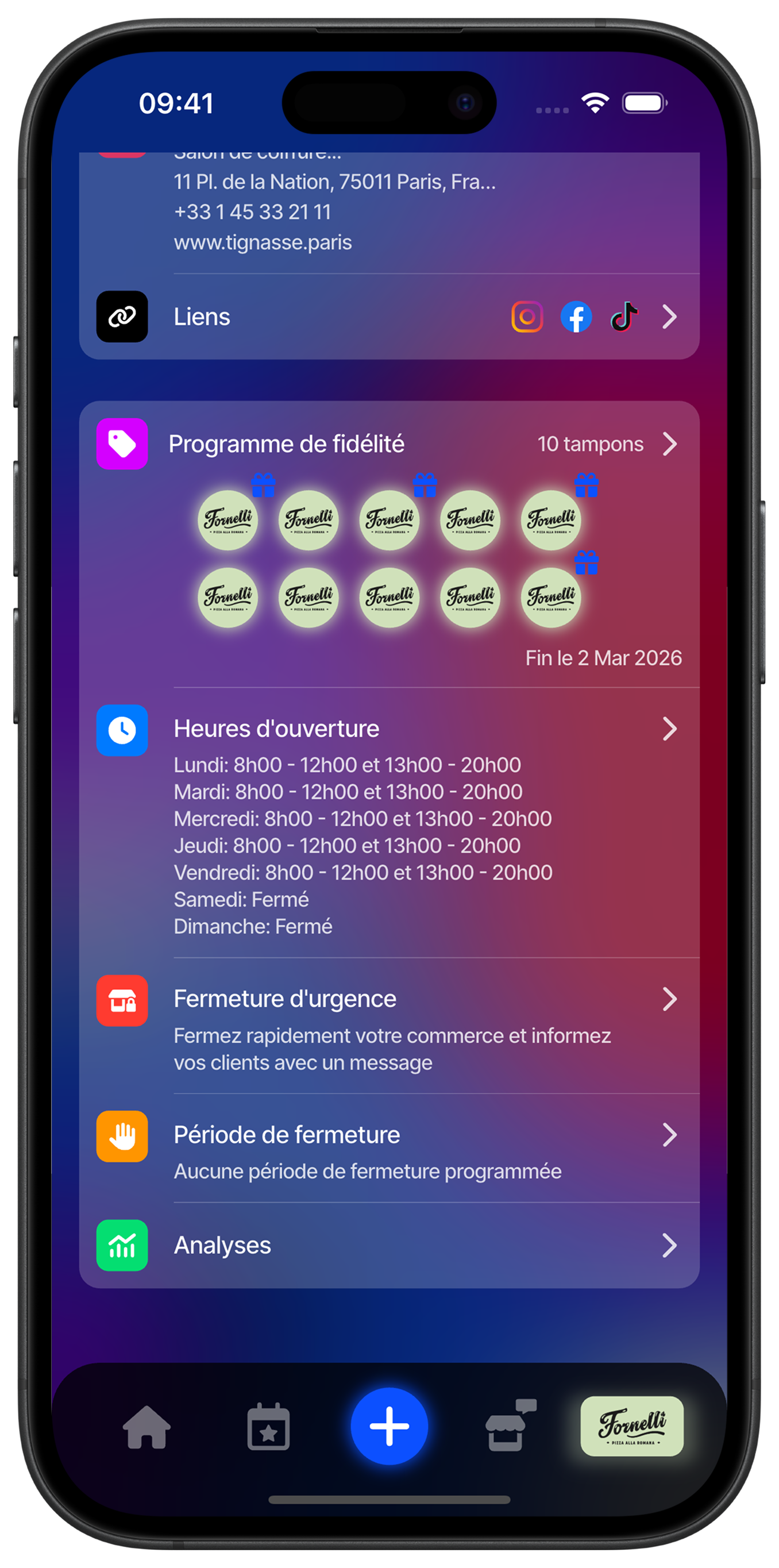
Access closure settings
From your business profile, check the "Closure period" section which displays the current status of your scheduled closures. This section allows you to see at a glance if no closure period is currently scheduled and gives you access to tools for managing temporary closures of your establishment.
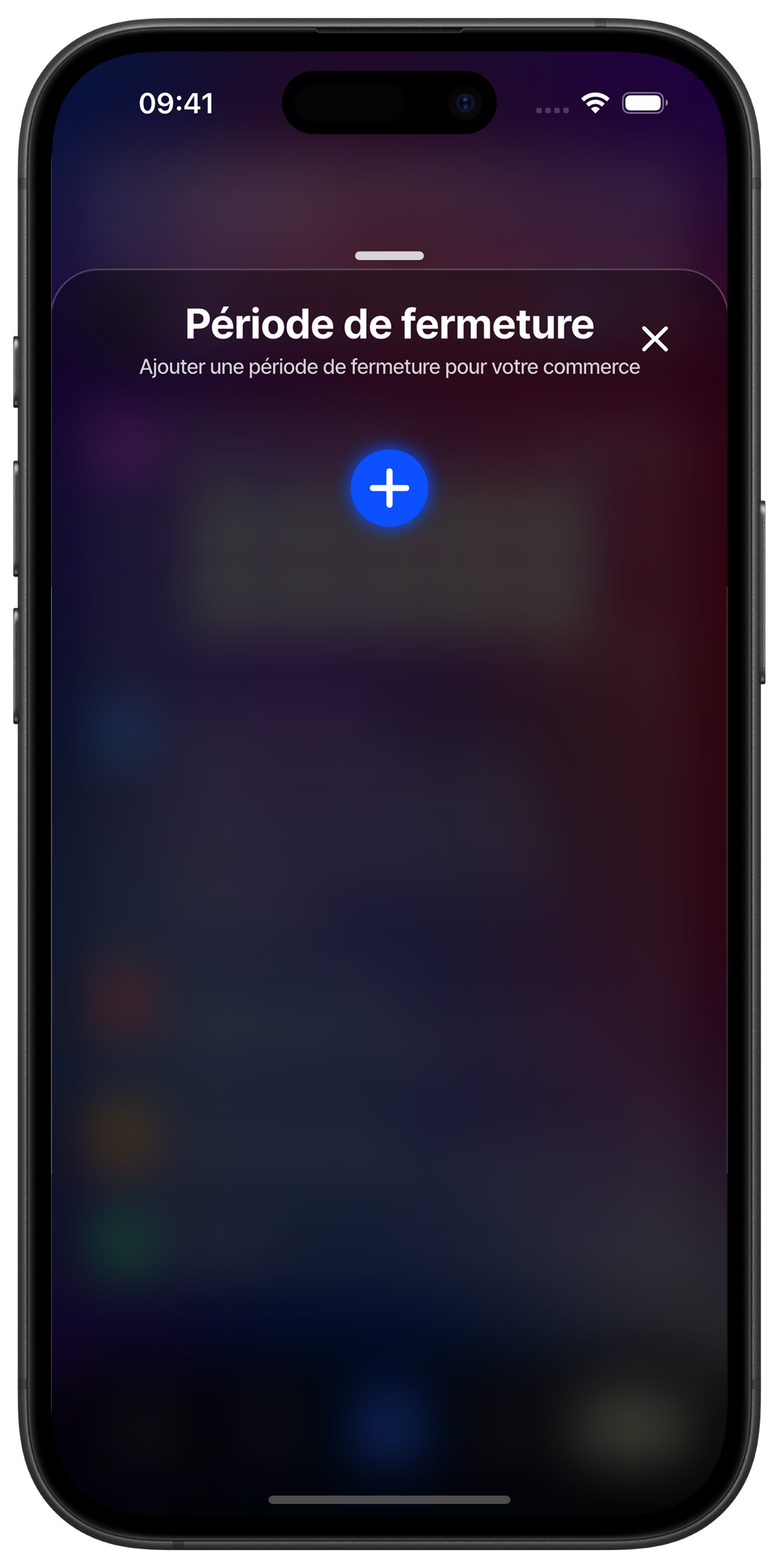
Add a new closure period
Touch the "+" button to create a new temporary closure period. This interface allows you to schedule in advance the periods when your business will be closed, such as vacations, renovation work or exceptional closures. Early planning helps your customers organize their visits.
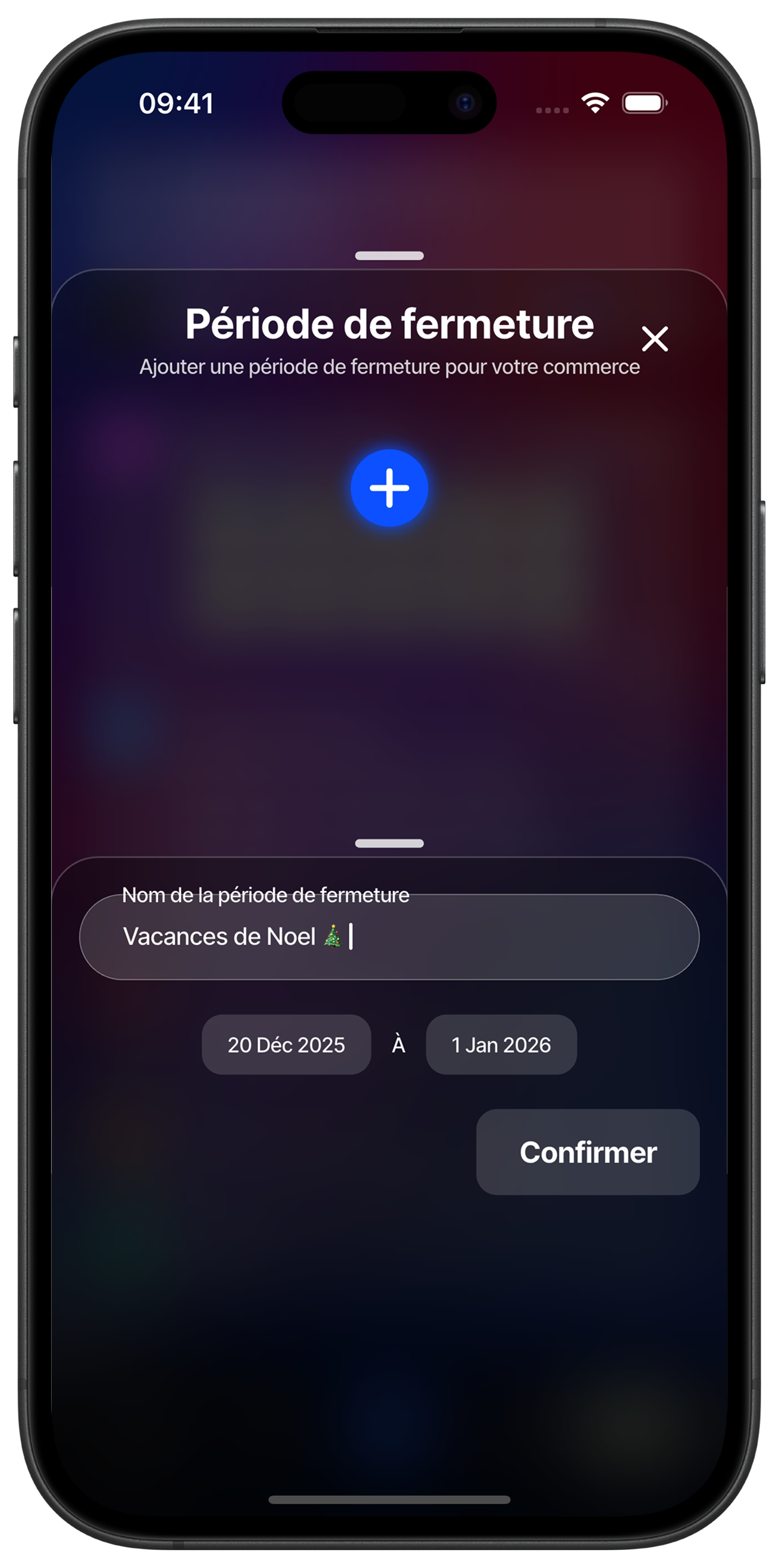
Configure closure details
Define an explicit name for your closure period (for example "Christmas holidays") and select the start and end dates. The intuitive interface allows you to precisely choose the period during which your business will be inaccessible. Confirm the dates to validate this closure period.
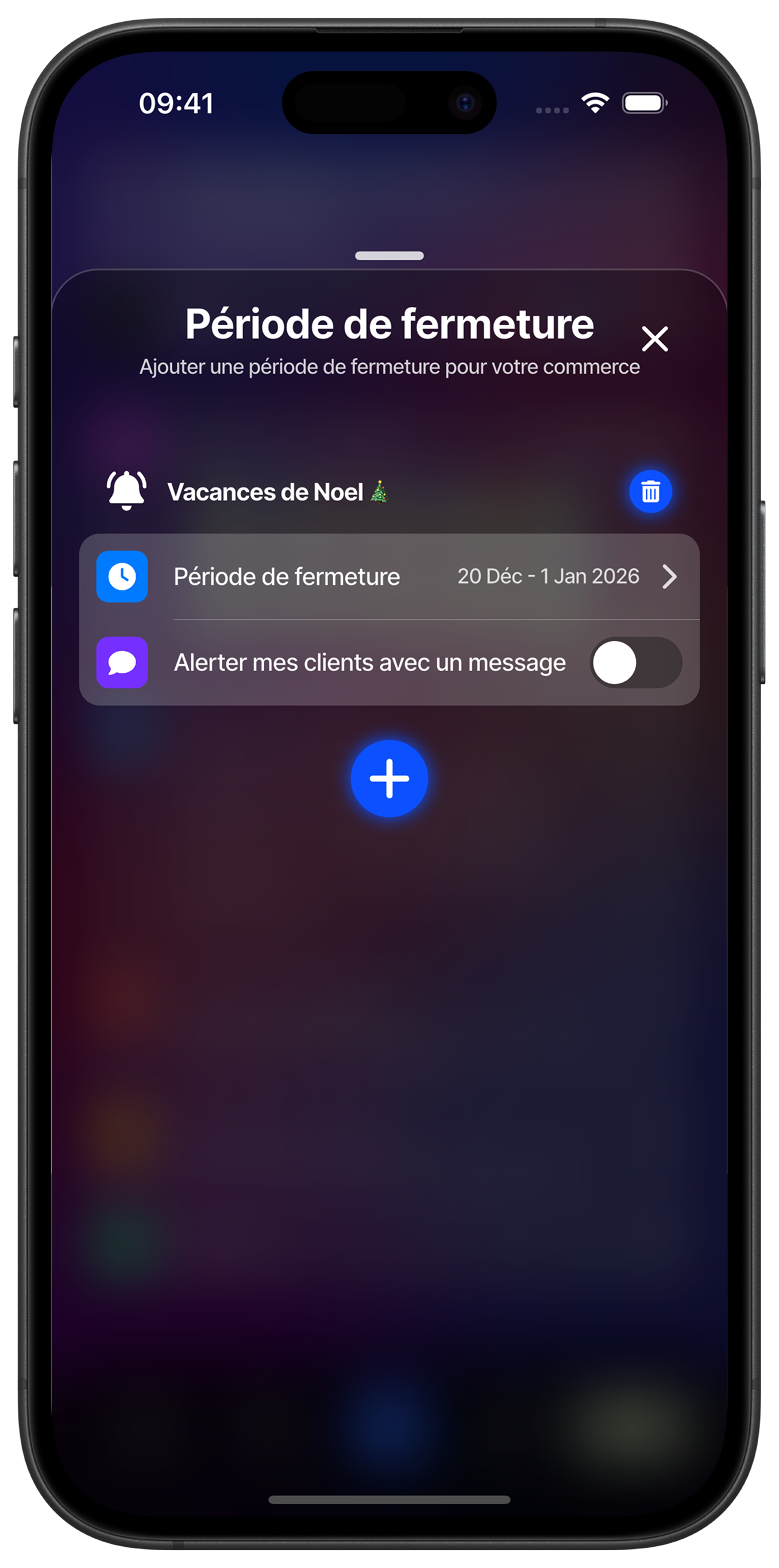
Manage your scheduled closures
Once created, your closure period appears in the list with its complete dates and a delete button if you need to cancel it. You can modify the closure period by touching the corresponding line. The "Alert my customers with a message" option allows you to automatically notify your clientele of this temporary closure.
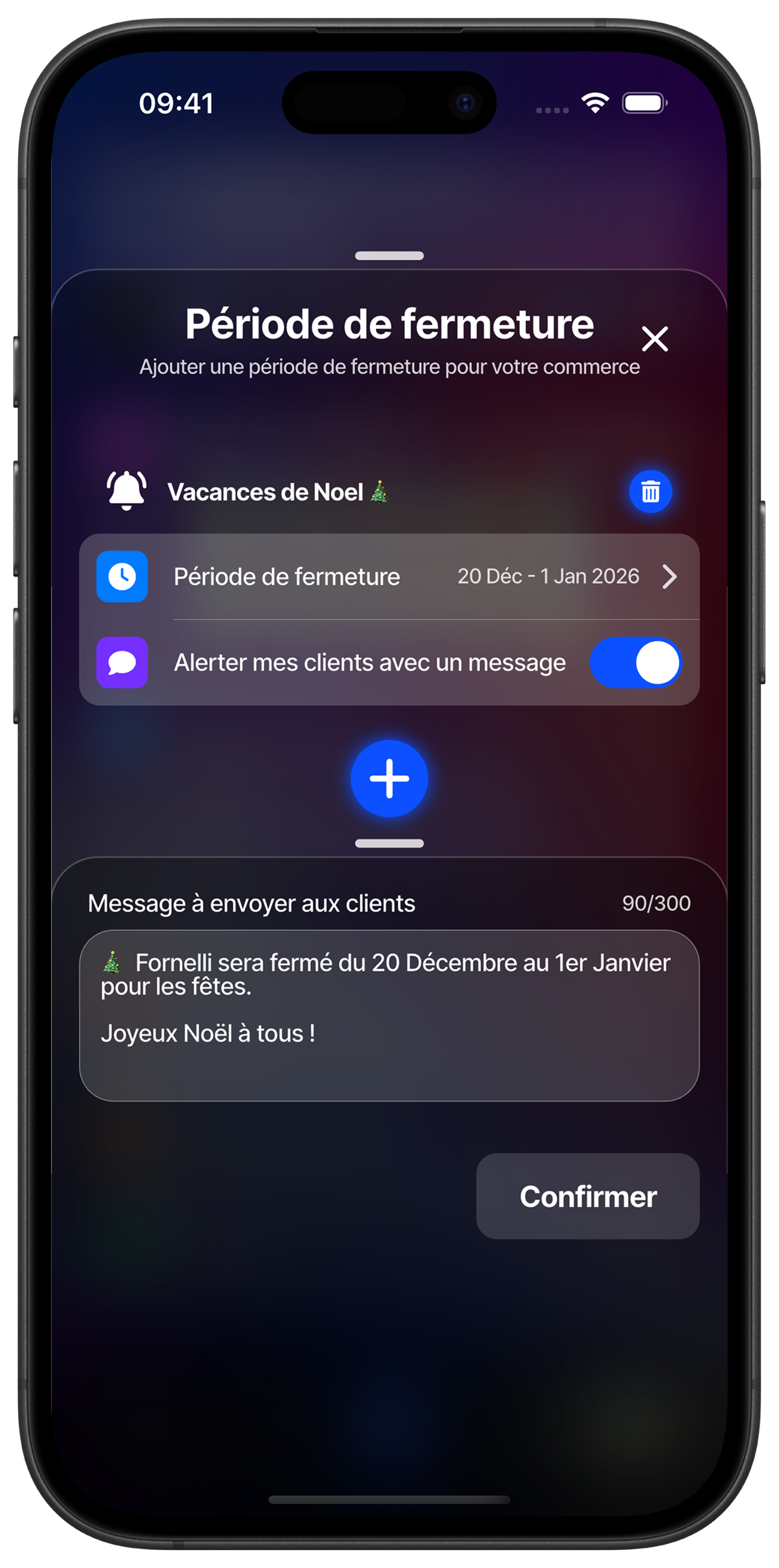
Customize the alert message
Write a personalized message to inform your customers of your temporary closure. The character counter (90/300) helps you stay within the optimal limit for smooth reading. Your message can include practical information like the reopening date and seasonal wishes. This message will be automatically sent to customers who have your card in their wallet.